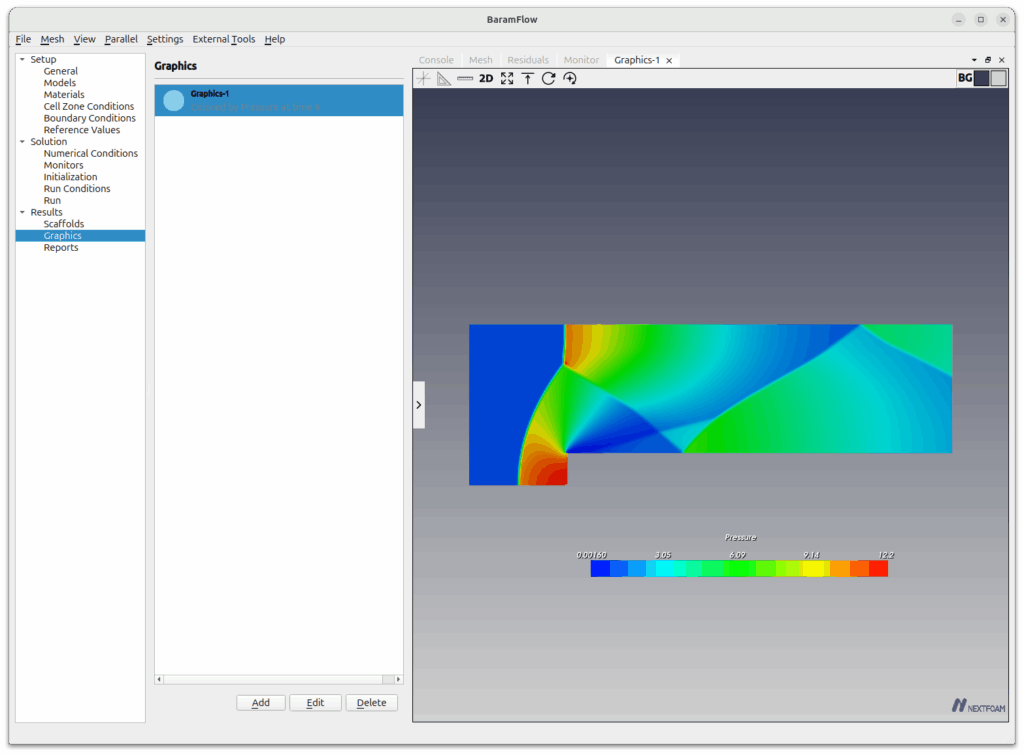Supersonic Forward Step
Download mesh file
Download simulation
Introduction
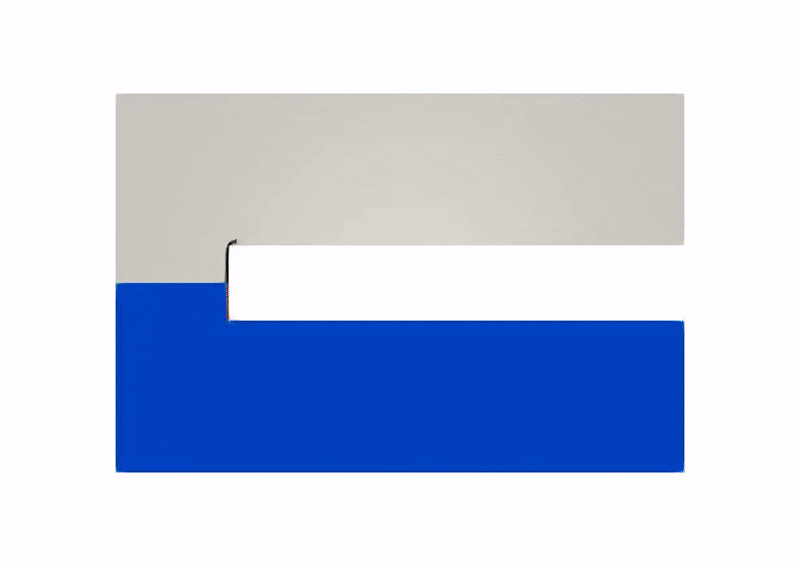
This is an example of transient compressible flow analysis using a density-based solver. The inlet Mach number is 3 and viscosity is ignored. The mesh is used from the OpenFOAM tutorial with an increased number of mesh.
Start BaramFlow and load mesh
Run the program and select ‘New Case’ from the launcher. In the launcher, select [Density-based] for [Solver Type].

Use the given polyMesh folder. In the top tab, click [File]-[Load Mesh]-[OpenFOAM] in that order and select the polyMesh folder.

General
Change time to Transient.
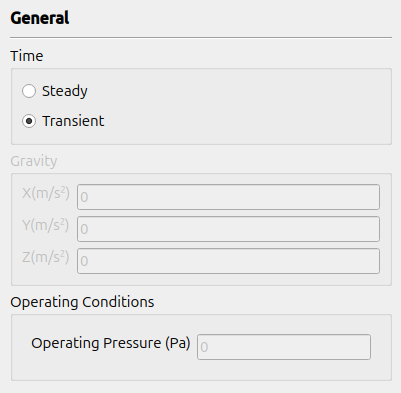
Models
Select Inviscid for turbulence model.
Materials
For Density, select Perfect Gas. Enter a Specific Heat of 2.5 and a molecular weight of 11640.3. Let the speed of sound be 1, so that the inlet velocity is 3 and the pressure and temperature are 1. You don’t have to non-dimensionalize like this, but I used the same conditions as in the openfoam tutorial.
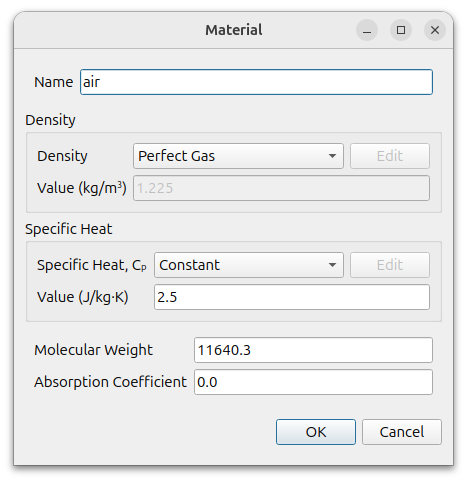
Boundary Conditions
Set the boundary type and values as shown below.
- inlet : Supersonic Inflow
- Velocity : (3 0 0)
- Pressure : 1
- Temperature : 1
- outlet : Supersonic Outflow
- obstacle : Wall, Slip
- top, bottom : Symmetry
- defaultFaces : Empty
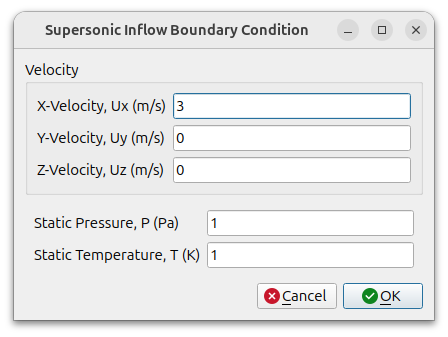
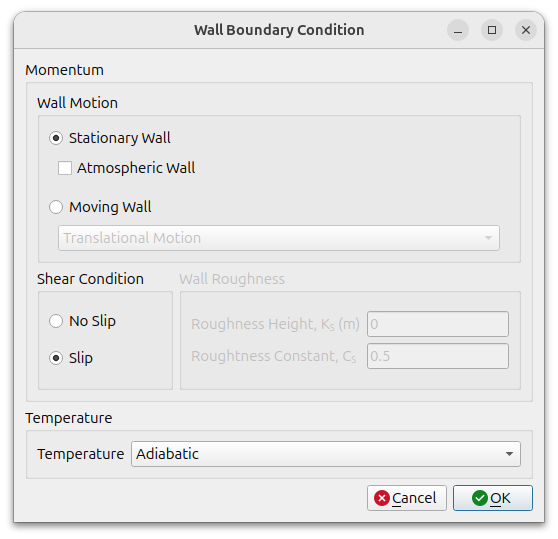
Numerical Conditions
Set the [Max. Iteration per Time Step] as 50. Use default values for others.
Initialization
Enter the value and click the Initialize button at the bottom. Then click the [File]-[Save] menu to save the case file.
- Velocity : (3, 0, 0)
- Pressure : 1
- Temperature : 1
Run
Change the values as shown below, and click [Start Calculation] button.
- Time Stepping Method : Fixed
- Time Step Size : 0.005
- End Time : 4
- Courant Number : 1000
- Save Interval : 0.1
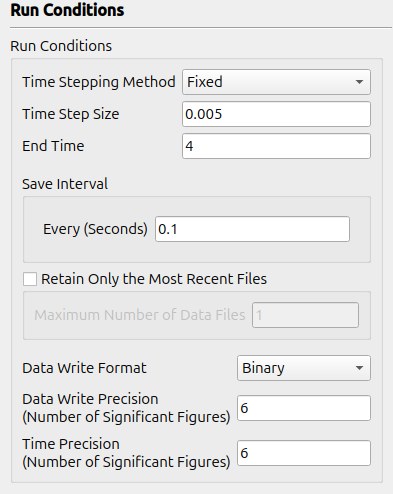
When the calculation starts, a residual graph is plotted as shown below.
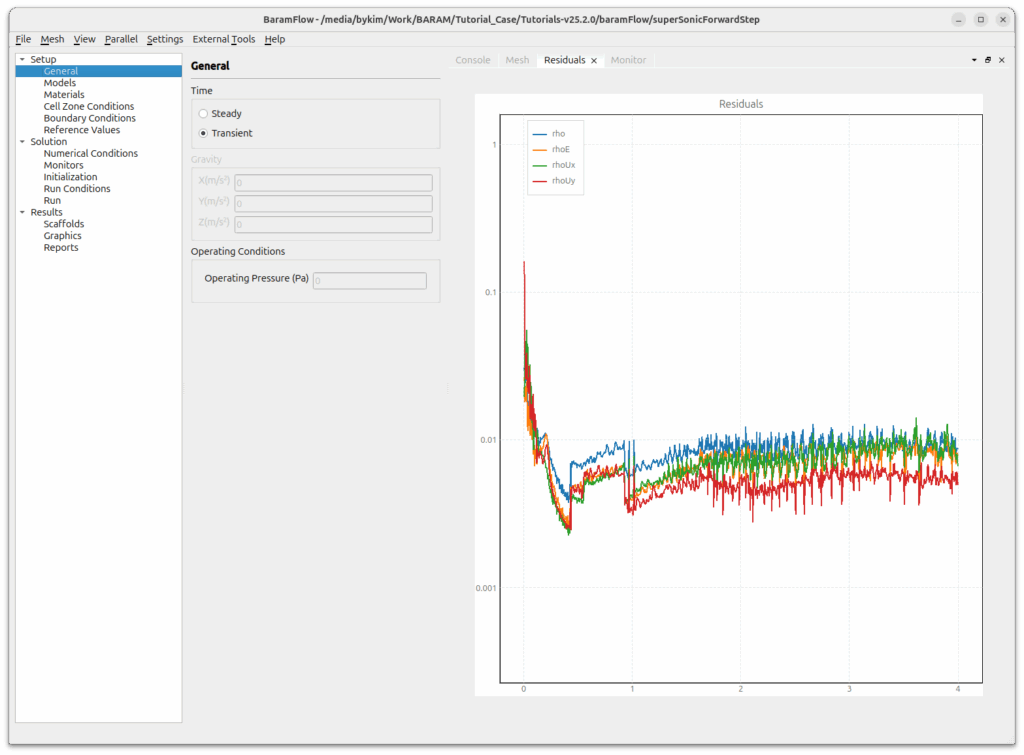
Post-processing
Click the Add button at the bottom of [Results]-[Scaffolds] to add a Boundary.
In the Boundary window, click the Select button to select defaultFaces.
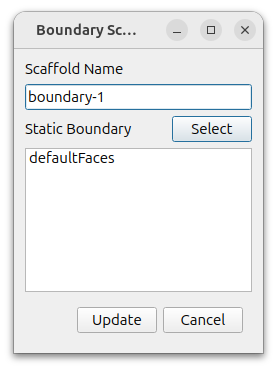
Click the Add button at the bottom of [Results]-[Graphics] to add a Graphics pane.
In the Graphics window, click the [Select] button at the bottom to add the Scaffolds we created earlier. Set the [Color by] to Pressure and click the OK button to see the following result.